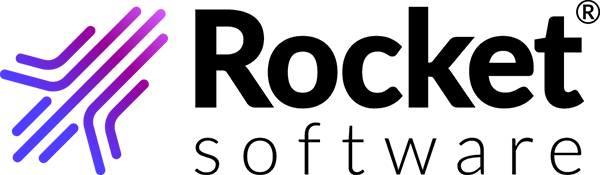Configuring MFA using code from Authenticator App
Configure MFA using the code from the Google Authenticator app.
-
On the Configure multi-factor authentication wizard,
click Set up on the Use code from
Authenticator App row.
The Configure multi-factor authentication wizard displays the QR codes to download Google Authenticator app.
-
Using your mobile phone or tablet (iOS or Android), scan the appropriate QR
code for your device.
You are directed to the Google Play Store or Apple App Store for downloading the Google Authenticator app.
- Install Google Authenticator on your mobile phone or tablet.
-
Click Next on the Configure multi-factor
authentication wizard.
The wizard now displays the QR code for your account.
- Scan the QR code for your account using Google Authenticator. A six-digit code is displayed on the Authenticator app. Click Next.
- On the Configure multi-factor authentication wizard, enter the six-digit code shown on Google Authenticator and click Verify.
-
On the Success message pop-up, click
OK.
You are redirected to the Configure multi-factor authentication wizard, where you can set up other MFA types.