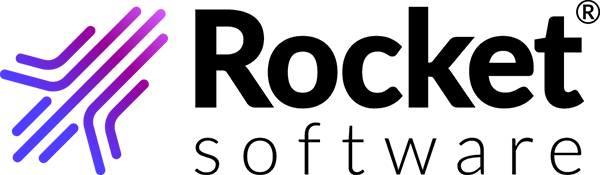Configuring Java
Update the site exception list and delete temporary files.
Important: You need to configure Java only if you are
using the following:
- TRUexchange Web Client (using Open Web Launch)
- TRUexchange Web Client (using Java Web Start)
- TRUexchange Web Client (without the use of Java)
- TRUexchange Desktop Client
- From the control panel, select Java (32-bit) to display the Java Control Panel.
- Click the About button to view the version number. Verify that you are using version 1.6.0_03 or later.
- Close the About Java window.
- Click the Security tab.
- Click the Edit site list button to display the exception list.
- Click the Add button and enter https://b2bi.rocketsoftware.com into the new entry.
- Click OK to save the exception list.
- Click the General tab and select .
- Select only the Trace and Log Files and Cached Application and Applets check boxes, then click OK.
- Click the Advanced tab and look for the Java Plug-in setting. If it exists, make sure the Enable the Next Generation Java Plug-in check box is cleared.
- Click OK.