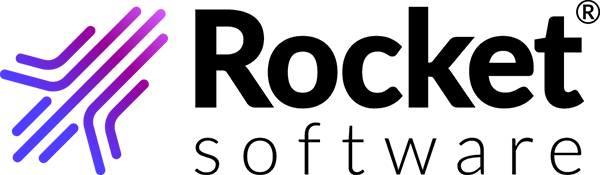Setting up Open Web Launch
If your browser does not support the use of Java Applets, preventing you from uploading and downloading Rocket Software TRUexchange files using the browser, you can use the new Open Web Launch feature instead.
Restriction: Open Web Launch is not supported by Mac
computers.
To install and configure the Open Web Launch application, you need
to have Java installed on your machine. You can download the latest OpenJDK from https://jdk.java.net/archive/.-
Install the Open Web Launch extension for your browser.
- Chrome: Install Open Web Launch extension from https://chrome.google.com/webstore/detail/open-web-launch/pmmlhpkdpbddohdbnjinopbkmlcnjnhc.
- Firefox: Install Open Web Launch extension from https://addons.mozilla.org/en-US/firefox/addon/open-web-launch/.
- Other Browsers: For all other browsers, download the Open Web Launch application from https://github.com/RocketSoftware/open-web-launch/releases.
- After downloading the installer, run it to open the installation wizard.
- Click Next.
- In the License Agreement dialogue, click I Agree.
- In the Choose Install Location dialogue, Choose the folder in which to install Open Web Launch or click Next to install on the standard path.
- In the Choose Components dialogue, select Browser Extensions, then click Next.
- In the Configuration dialogue, leave all of the options checked. Click Next.
- In the Specify Java Location dialogue, specify the location where Java is installed or select Use registry settings to determine Java version.
- Open Web Launch will be installed. In the Installation Complete dialogue, click Next.
-
Click Finish.
The installation is complete.