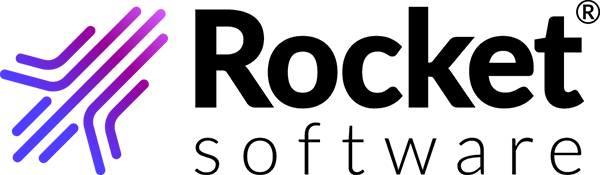TRUexchange provides a convenient and user-friendly way to send files to and receive files from other members of your community.
Overview of available TRUexchange clients
To use TRUexchange, you can use one of following clients, depending on your operating system and browser configuration, and security considerations.
TRUexchange usage workflow
To use TRUexchange, you only need to complete the following simple steps:
Software requirements
TRUexchange requires the following software.
Configuring Mac computers
On your Mac computer, create the requisite website exceptions for Java software and enable the Java plug-in for the Safari browser.
Setting up Open Web Launch
If your browser does not support the use of Java Applets, preventing you from uploading and downloading Rocket Software TRUexchange files using the browser, you can use the new Open Web Launch feature instead.
Setting up TRUexchange Web Client
If you are an existing TRUexchange user, you can continue to use the current Java clients. If you do not want to use Java, you can install the new TRUexchange Web Client.
About the Login Page
The login page contains useful information for existing TRUexchange users and new users.
Viewing announcements
Announcements display messages from or about the system, your communities, and Rocket Software. If you have not read all the announcements, the number of unread items displays to the right of Announcements.
Editing your profile
Modify your profile information in your user settings.
Adding contacts
To exchange files with other contacts, you must first add them to your contact list from the list of global contacts.
Adding user groups
User groups contain members of a selected community.
Sending files
You can send files to any contact in your contact list.
Receiving files
You can receive files from your contacts.
About the Transaction Report
Based on your role in the system, you can look up the information on transactions.
Logging out
Log out of your current session.
To exchange files with your contacts in a TRUexchange GSN or AFX community, you must register or be registered with the Rocket Software TRUexchange platform and you must have logged in for the first time.
Registering
You will receive a link in the invitation email to complete the registration process.
Logging in
You must have registered with the Rocket Software TRUexchange platform and have a TRUexchange user ID and password.
Contacting technical support
Contact technical support by email or phone.