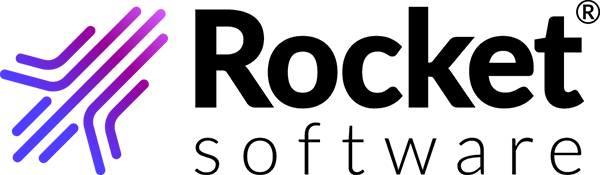Logging in
You must have registered with the Rocket Software TRUexchange platform and have a TRUexchange user ID and password.
- Click the link provided in your user account email, or navigate directly to https://b2bi.rocketsoftware.com.
- Enter your user ID and password, then click Login.
- To accept the software license and service agreement, select the check box and click I Agree.
- If prompted, download and install the required version of Java.
-
If you are prompted to create encryption keys, complete the following
steps:
- Click OK to start the encryption key process.
- In the Key Registration dialog, click OK to generate the keys.
- After your keys have been generated, click Yes to save a backup copy of your keys.
- Select the default location for your keys or navigate to a new location, then click OK to save the backup file.
- Click OK to finish the process.
- If you were registered by your administrator, you are prompted to change your password. Following the password requirements, enter your temporary password in the first field and your new password in the other two fields, click Submit, then click OK.
-
Notify your administrator that you are registered. Your administrator now
assigns you to the proper subscription.
After your administrator has assigned you to the subscription, you can begin exchanging files with your community contacts.