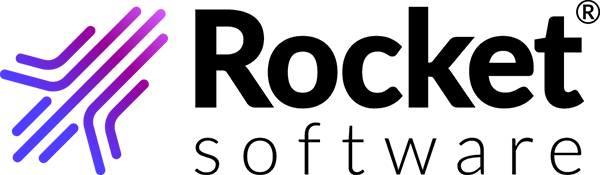Configuring TRUexchange Web Client
Configure the internet, proxy settings and the communication protocol.
- From the Windows Start menu, expand the Rocket TRUexchange Web folder and click Configure TRUexchange Web Client.
-
On the Internet Settings page, select one of the
following options:
- To use the internet settings from your index browser, select the Use Browser Settings check box.
- To use an automatic configuration script, select the Use Automatic Configuration Script check box and fill in the appropriate fields.
- To use a proxy server, select the Use Proxy
Server check box and fill in the appropriate
fields.Note: To configure proxy authentication, you can find the required settings from your Windows Internet Settings or from your IT administrator.Attention: Make sure that the following URLs, IP addresses, and ports are allowed in your proxy and firewall. Contact your IT team for more details.
URL IP address Port b2bi.rocketsoftware.com 137.134.42.55 443 tpalite.rocketsoftware.com 137.134.42.54 443 tpalite.rocketsoftware.com 137.134.42.54 9005 (UDP Port) tpalite-ms.rocketsoftware.com 137.134.42.53 443
- Specify the desired communication protocol in the Protocol drop-down field. Select Auto to let the application use the fastest available protocol (recommended).
- Click OK to complete the configuration.