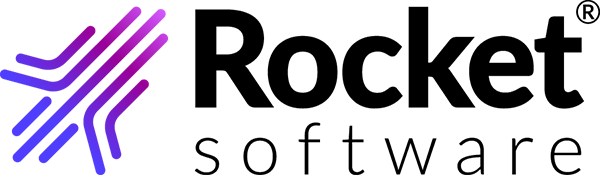About the Rocket Software TRUexchange desktop client
TRUexchange provides a convenient and user-friendly way to send files to and receive files from other members of your community.
TRUexchange desktop installation requirements
The TRUexchange desktop application requires the following hardware and software.
Installing the client
You must have a valid subscription to Rocket Software TRUexchange to download the desktop client.
Configuring the client
Configure the internet, proxy settings and the communication protocol.
Updating the client
When the TRUexchange desktop client starts, it checks for updates. An update component also checks for updates once a day, whether the client is active or not.
Editing your profile
Modify your profile information in your user settings.
Adding contacts
To exchange files with other contacts, you must first add them to your contact list from the list of global contacts.
Sending files
You can send files to any contact in your contact list.
Receiving files
You can receive files from your contacts.
Setting up auto download
Download files automatically to specified directories.
Generating a transaction report
You can customize and create transaction reports.
Logging out
Log out of your current session.
To exchange files with your contacts in a TRUexchange GSN or AFX community, you must register or be registered with the Rocket Software TRUexchange platform and you must have logged in for the first time.
Registering
You will receive a link in the invitation email to complete the registration process.
Logging in
You must have registered with the Rocket Software TRUexchange platform and have a TRUexchange user ID and password.
Renewing your subscription
If your subscription is about to expire you might see a warning message at the top of the client window or a pop-up window with a warning message.
Contacting technical support
Contact technical support by email or phone.