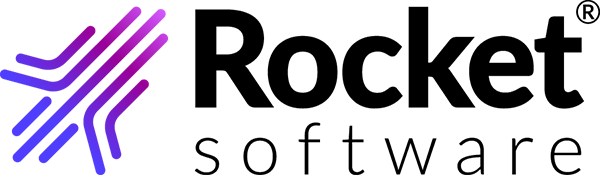Logging in
- Start the desktop client application.
- Log in using the same user name and password you use for the web client.
-
If multi-factor authentication (MFA) is enabled for your account, you will be
asked to enter a one-time password (OTP), answer a security question, or enter a
time-based code from Google Authenticator App before you can access TRUexchange.
Note: You cannot configure MFA from the desktop client. However, you can use the desktop client to authenticate using MFA.
You can configure MFA only from the TRUexchange Web Client. For more information, see TRUexchange User’s Guide.
Warning: If you enter an incorrect response three times, your account is locked. You receive an email with a link to reset your password.