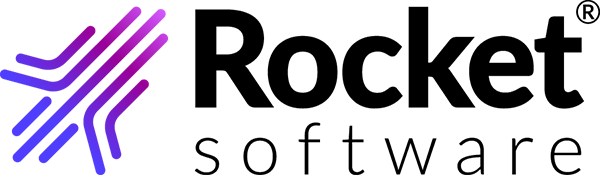Setting up auto download
Download files automatically to specified directories.
- Click Automation from the menu dropdown.
- Check the Automatic Download checkbox, and specify the download directory that will save the transactions automatically.
- Optional: Check the Save each transaction in its own directory checkbox.
-
The desktop client will now check and download new transactions every 5 minutes
in the background.
Note: Auto downloading feature logic
When the application starts up, it will create a timer to check for new transactions for every 5 minutes, if auto downloading is enabled.
When there are new transactions, the desktop client will download the new files in the background. The files will be downloaded one by one into the directory that is specified in the Automation Download Setting Dialog.
If there are any errors during the download, an error message will be displayed as help bubble in the tray icon.