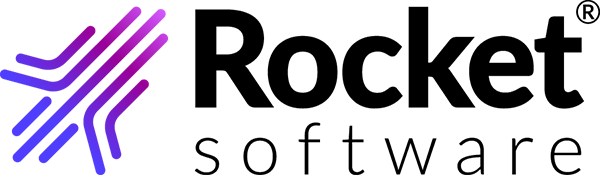Adding contacts
To exchange files with other contacts, you must first add them to your contact list from the list of global contacts.
- In the navigation bar, select Contacts to see your current list of contacts, then click Add Contact to display the Global Contacts list. You can search by users or user groups.
- In the fields, specify search parameters for the contact or group.
- Click Search to display the contacts or groups matching the search parameters.
- From the search results displayed, select the check boxes next to the contacts or groups you want to add.
-
Click the Add to Contacts button.
You can use the TRUexchange desktop client only to add or remove existing groups from the global contacts list. To create groups and manage them, use the TRUexchange Web client.
-
Click the Close button.
Note: If the global contact list does not contain the contact you want to add, send the following information to support@rocketsoftware.com to have Rocket Support ask the contact to obtain a subscription.
- Company name
- Address
- State (if applicable)
- Country
- Zip Code
- Contact’s name
- Contact’s email address
- Contact’s phone number