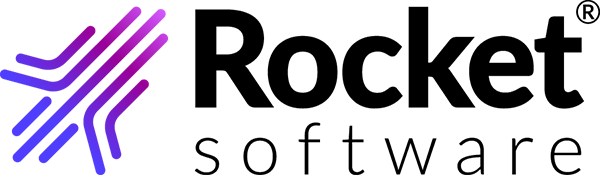Configuring the client
Configure the internet, proxy settings and the communication protocol.
- Start the Rocket Software TRUexchange desktop client application.
- Before logging in, click the Internet Settings link in the bottom left corner of the login window.
-
Select one of the following options:
- To use the internet settings from your index browser, select the Use Browser Settings check box.
- To use an automatic configuration script, select the Use Automatic Configuration Script check box and fill in the appropriate fields.
- To use a proxy server, select the Use Proxy
Server check box and fill in the appropriate
fields.Note: To configure proxy authentication, you can find the required settings from your Windows Internet Settings or from your IT administrator.Attention: Make sure that the following URLs, IP addresses, and ports are allowed in your proxy and firewall. Contact your IT team for more details.
URL IP address Port b2bi.rocketsoftware.com 137.134.42.55 443 tpalite.rocketsoftware.com 137.134.42.54 443 tpalite.rocketsoftware.com 137.134.42.54 9005 (UDP Port) tpalite-ms.rocketsoftware.com 137.134.42.53 443
- Specify the desired protocol in the Protocol drop-down field. Select Auto to let the application use the fastest available protocol (recommended).
-
Click OK to complete the configuration.
To change the configuration after you log in to the application, click the arrow next to your login user name in the upper-left corner of the window, select Internet Settings and make your changes.