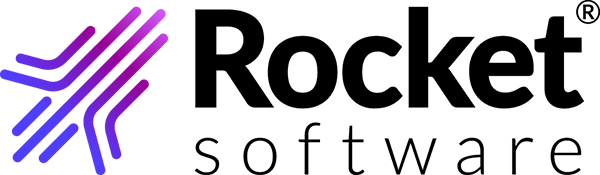Subscribing for the TRUexchange GSN free trial
-
On the TRUexchange login page, click the Subscribe
Now for Free Trial link.
A registration form is displayed.
-
In the Subscribe section of the registration form,
provide the company details, administrator details, and click
Next. As the first user registered for your company,
you become its administrator.
Company Name and Username must be unique values that are not previously registered in TRUexchange.
On completion of this step, you receive a verification code through your registered email address.
- In the Verification section of the registration form, enter the verification code and click Next.
-
In the Community section of the registration form,
provide the TRUexchange GSN community details.