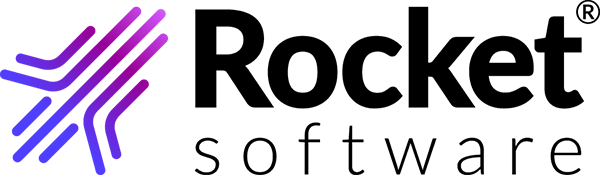Assigning your TRUexchange CCX subscriptions
Before you can exchange data with your Stellantis contacts, you must assign your newly-purchased subscriptions.
- Click your name, then select Classic UI from the drop-down menu.
- Select .
- Select the subscription and click Assign Subscription.
- In the Assign to product drop-down list, select the CCX product.
- Select your location in the Unassigned Locations area and click >>.
- Optional:
If you are going to exchange data with your Stellantis
engineering contacts, assign yourself to the Unlimited Data
Exchange subscription.
- In the Assign to product drop-down list, select the Unlimited Data Exchange product.
- Select your name in the Unassigned Users area and click >>.