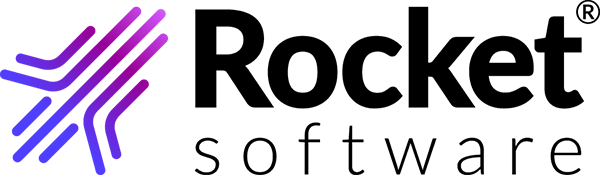Logging in, subscribing, and purchasing TRUexchange CCX
- Click the link provided in your registration validation email or navigate directly to https://b2bi.rocketsoftware.com.
- Enter your user ID and password, and click the Login button.
- To accept the software license and service agreement, select the check box and click I Agree.
- If prompted, download and install the required version of Java.
-
When you are prompted to create encryption keys, complete the following
steps:
- Click OK to begin creating the encryption keys.
- In the Key Registration dialog, click OK.
- After your keys have been generated, click Yes to save a backup copy of your keys.
- Select the default location for your keys or navigate to a new location, and click OK to save the backup file.
- Click OK.
A list of available subscriptions displays automatically.Note: To pay using a purchase order, contact Rocket Software at support@rocketsoftware.com to purchase your subscriptions, and skip the remaining steps. - Select CCX and Unlimited Data Exchange(1-5 Users), change the quantity in the boxes for both subscriptions from 0 to 1, and click Add to Cart.
- Select your pending subscriptions and click Checkout.
- Enter the remaining order information, and click Go to Pay.
- Enter your credit card information, and click Submit.