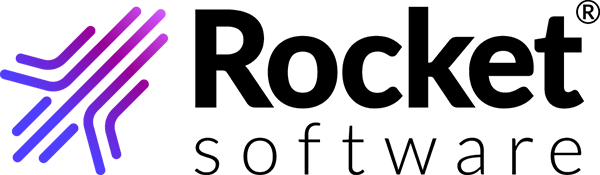Logging in, subscribing, and purchasing TRUexchange OFTP
- Click the link provided in your registration validation email, or navigate directly to https://b2bi.rocketsoftware.com.
- Enter your user ID and password, then click Login.
- When you login for the first time, a Rocket SaaS subscription terms window will be displayed. To accept the software license and service agreement, select the check box and click I Agree.
- If prompted, download and install the required version of Java.
- Click your username in the upper right corner, then click Admin in the dropdown menu.
- Navigate to the toolbar at the top of the page and click .
- The Company Administrator will contact the support team for the product purchase as per requirement of user licenses. This product has several "flavors", like TRUexchange+OFTP Bronze, Silver, Gold, and Platinum.
- The Rocket support team will clarify all requirements and provide an offer to you.
- After receiving the signed offer from you, the Rocket support team will complete the following steps.
- When support user will be contacted by company administrator, support team member will follow these steps to purchase a product for you.
- Navigate to the toolbar at the top of the page and click .
- Select the company and its billing contact name.
- Select the desired products by clicking the checkboxes in the Select column.
- Change the quantity for each item in the quantity column, then click Add to Cart.
- In the shopping cart window, select your pending subscriptions and click Checkout.
- Fill out all required fields on the Billing/Shipping Addresses window, then click Go to Pay.
- Fill out all required fields in the Billing Information area, then click Pay.