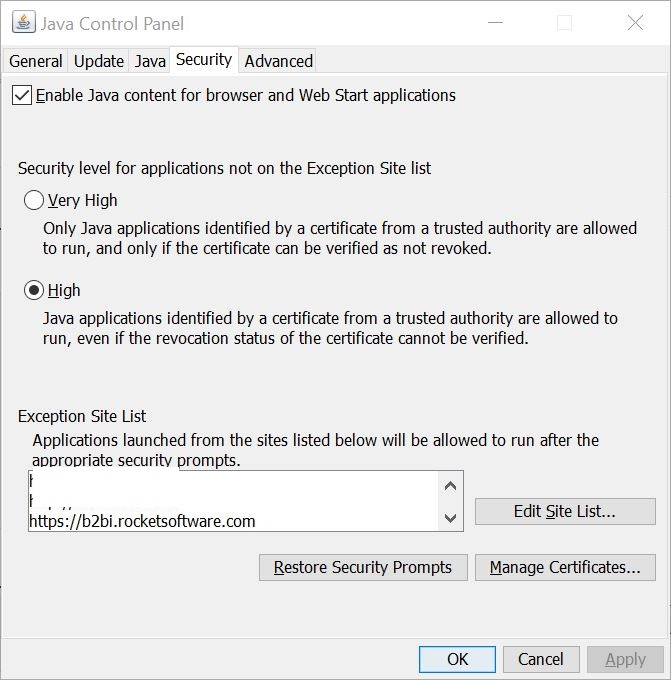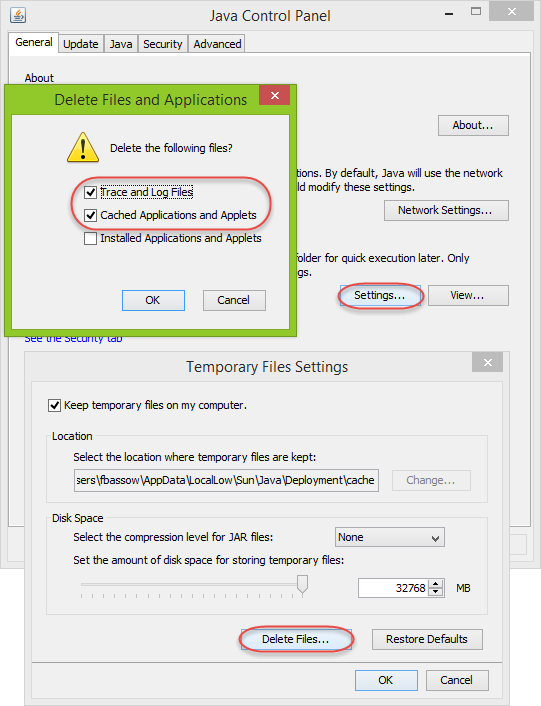Configuring Java
Important: You need to configure Java only if you are using the following:
You must install 32-bit Java version 1.6.0_03 or later. TRUexchange will not
run with 64-bit Java. - TRUexchange Web Client (using Open Web Launch)
- TRUexchange Web Client (using Java Web Start)
- TRUexchange Web Client (without the use of Java)
- TRUexchange Desktop Client