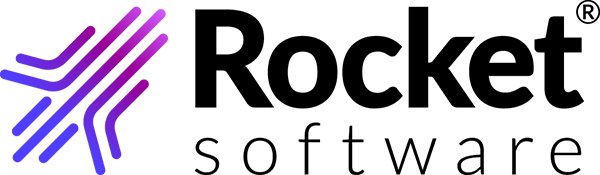Adding new users
- Click your name, then select Classic UI from the drop-down menu.
- Select .
-
Select the company location and choose from the following actions:
- To invite a user to self-register:
- Click Invite User.
- Enter the user’s email address and click Add.
- Scroll to the bottom of the screen and select the product to which the new user is to be subscribed.
- Click Invite Users to send the invitation email to the new user. The new user must then register and log in to TRUexchange for the first time.
- To register the new user yourself:
- Click New User.
- Enter the user’s information in the User Details area, and click Submit. The new user receives an email stating that the account is now available. The new user must now log in to TRUexchange for the first time.
When the new user has logged in for the first time, the user notifies you. - To invite a user to self-register:
-
Assign a subscription to the user.
- Select .
- Select the subscription and click Assign Subscription.
- In the Assign to product drop-down list, select the Unlimited Data Exchange product.
- Select the user in the Unassigned Users area and click >>.
- Notify the new user that TRUexchange is available for use.